Review of Windows 8 Pro on a Desktop PC
Many are people worried about ease of use for existing desktop platforms, and I’ve been using the Beta, Release Preview, and Pro versions of Windows 8 for over 5 months now and after the first 3 days of getting used to the Charms bar or swiping from the left side for running apps, it was all muscle memory. After that initial hump, it has been and continues to be an amazing experience. The $40 for the upgrade is well worth it just for the universal search feature (you can even search in an app without going into the app). Then you have the brilliant new file browser and it also graphically shows data transfer rates; you don’t even get to see the numerical speeds on OSX! Then you have these rich beautiful apps in the Modern/Metro interface that show you so much information and do everything you want effortlessly and seamlessly.
Performance
There’s no doubt about it, Windows 8 is fast. It will boot up from post up to 30% faster. On my desktop with an OCZ Vertex 4, it takes about 5 seconds to boot up, and that’s after installing all my programs. It used to take about 3-4 with a fresh installation. The same thing goes for loading up my legacy programs or waking it up from sleep. It also takes up much less memory, and that makes my video editing on Premiere able to do more with caching less.
Stability is something I lump in with performance because if something crashes or freezes a lot, it’s basically making things take much longer than it should. That being said, during the beta, I’ve only had 1 crash with the blue screen of sad face. Though I haven’t gotten to test Windows 8 for too long, I’ve logged a lot of hours and ran many different programs and scenarios. It hasn’t hiccupped on me once, and I have definitely tried my best. Windows 7 was incredibly stable for me, and that’s been the same for me so far with Windows 8.
Gaming performance to me is currently about the same. I didn’t notice any additional FPS, but that could be because my ATI graphics card drivers aren’t the most optimized for Windows 8, and neither are the games I’m running.
The Start Screen, Apps, and Desktop
Here’s where it gets tricky though. There are two distinct layers for Windows 8 Pro & RT with the Start Screen sandwiched in between.
So, let’s start off with the start screen on Windows 8 Pro and RT. This is an app launcher and start menu combined into one full screen menu. The easiest way to think of it, is to imagine the start menu you’re used to and blow it up to take over the whole screen. It shows you important relevant information on the apps with live tiles, so you can see what you need to without going into a single app, then you can click to launch that Modern/“Metro” app or application. You can hold down the tiles (former icons) and move them around and group them, or make some of them bigger or smaller to display more or less. There is really a lot of customizing possibilities here, including the start screen background image and color scheme.
The “Metro” or “Modern” UI apps that you install/purchase from the Windows App Store show up on the start screen and most of them have live tile’s running. The live tile’s will show if there’s a new message, or new articles, or current weather, all depending on the app itself. Launching them takes you to a full screen app that we’re all getting familiar with on other tablet devices.
Now the beauty of Windows 8 is you can take that app, hold a finger on it and grab it from the top and have it take up only part of the screen, leaving room for another. This is a huge seller for me because I need to be running either Skype or my e-mail client for work, and what has always kept me from using an Apple iPad or Android for work. You can even have an app running at the same time that you have the desktop and all the applications on it running as well. If you use this on a tablet, now you’ve finally gotten true multitasking.
Next up is the Desktop. It’s the desktop that we’ve all known for over 15 years and gotten used to. You can run your traditional legacy application in here with Windows 8 Pro and Enterprise. However, you can’t on Windows RT, as I’ve described in my comparison post. I personally describe desktop applications as “applications” and Windows 8 metro/modern specific applications as “apps”.
Final Thoughts on Windows 8
Windows 8 is in my opinion just as easy to use as any other OS before it, and works well on a traditional desktop, keyboard, and mouse scenario (without multi-touch). It excels beyond any other experience on a touch screen, I don’t think in terms of functionality and ease Apple iPad or Google’s Android comes close. After my initial hump, it has been an amazing experience and I can’t go back. Majority of what I like to do with a computer has either become faster or more fun with Windows 8 Pro. This is a great stepping stone to get people used to the future, which will have mostly touch, and be called Windows 9.
If you’re looking at a Windows 8 PC or Windows RT, don’t be afraid of it. Get in there and use the corners of the screen, go to bed, and wake up the next day knowing how to do it without thinking. It’s just like riding a bike, you won’t regret that you ever did it either.
Leave a Comment
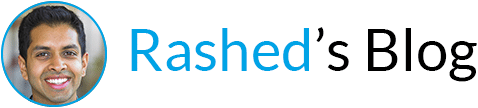
Leave a Reply